Synchronizing your settings in VS Code
9 comments
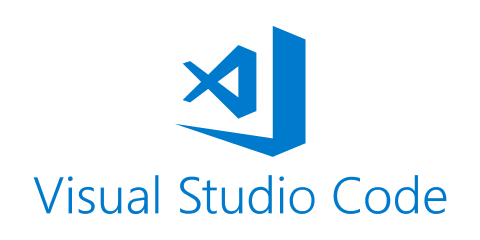
I used to be a big fan of Sublime Text until it became virtually abandonware. Development has picked up a little bit but nothing compared to VS Code at this point. One of the only things Microsoft has done right in the last decade was VS Code.
There is a new preview feature that allows you to synchronize your settings to your GitHub or Microsoft account. I highly recommend using GitHub as your synchronization hosting.
You can enable it by clicking the gear in the lower left hand corner and then Turn on Settings Sync....

You will be reminded this is a preview feature and if you want to go ahead with it.

Click Turn On.
You will be asked what you want to sync, I recommend the default (everything).

Sign in with your Microsoft or GitHub account.
If you select GitHub, you will be presented with a series of dialogs.


If successful, you will be prompted to open VS Code to pass the activation key.

If this doesn't work automatically, you can copy paste the code provided and manually add it. It should work as long as you don't hit cancel.
In the bottom right you should see your settings and extensions syncing up. Once finished you will be presented with this dialog.

You can always check on the sync status, force a sync, or change the sync options by going back to the gear icon and clicking on Settings Sync is On

This will launch the command palette with the following options.

That's it, now you can customize VS Code to your liking without fear of losing anything. VS Code has an amazing selection of themes, features, and extensions that make it the best text editor I have ever used. I still use Sublime Text for quick edits, but programming I use VS Code all the time.
If you haven't use VS Code before, check out my VS Code introduction post to get an idea of some of the code features.

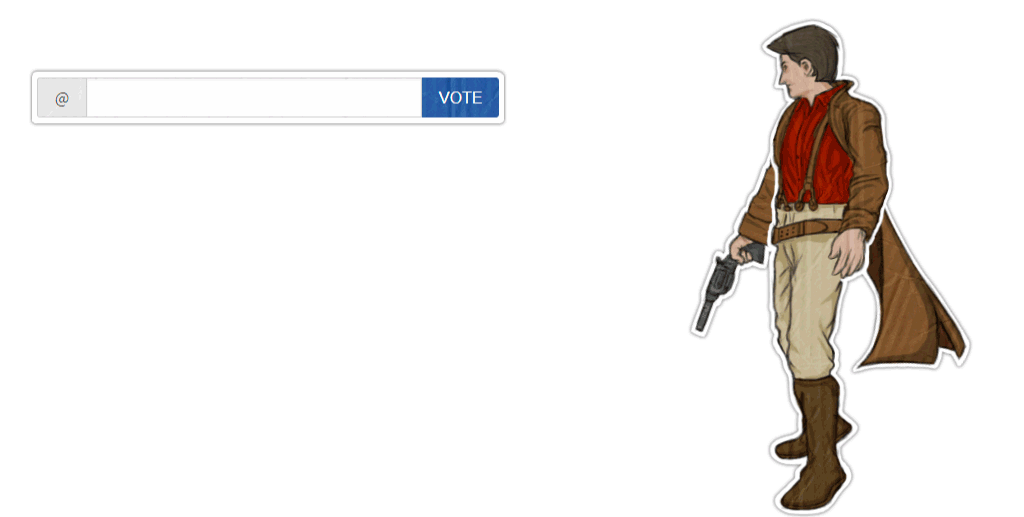
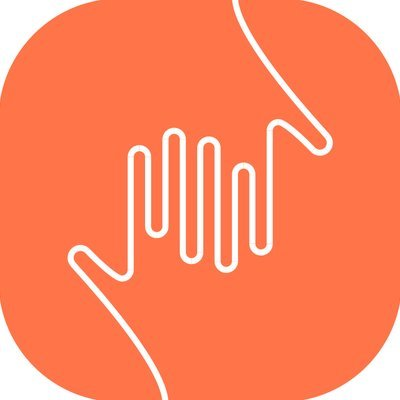
Comments