Waivio: How to add a menu to a restaurant listing on Hive blockchain
3 comments
Waivio provides intuitive and simple tools to create and manage complex and embedded menus as well as food and beverage lists.
And while this follow-up tutorial focuses on restaurant menus, the same approach can be used to manage lists of places, companies, wiki pages and all other types of objects.
In a separate tutorial you might learn how to create restaurant listings on Hive blockchain.
Restaurants often have several menus, these menus can have multiple sections and sub-sections. You can implement these using embedded lists on Waivio.
Here is an example of multiple menus for the Kisamos Greek Taverna.
Most restaurant menus are already available in a text form, but in this tutorial we will also show how to convert a menu from a high resolution image using an OCR process.
If a menu has multiple columns, it is recommended to crop individual columns and save them as separate files.
There are many OCR services available online. In this example we are using NewOCR.com
Please follow 3 simple steps:
- click on the "Select file" button (select the image file);
- click on the "Preview" button to upload it;
- and then click on "OCR".
Scroll down the page to access the text.
You may use any word processor to compare the original image with the OCR text, make changes and format it for easy copying.
Now we are ready to create menus for a Sample restaurant.
As soon as you switch to the edit mode, you will see a "MENU" subsection in the left column. Click on "+ List" to link the restaurant to a new menu. If a menu already exists, it can be located using the "Search objects" tool. And the field "Menu item name" can be used to create a custom name for the button.
To create a new list, simply click on "Create new list".
Once the first list is created, it is possible to create additional menus such as "Lunch", "Dinner" and so on. These embedded lists can be created by clicking on the link "Create new object" in the middle column.
When creating embedded menus, please make sure to select "list" as the type of an object to be created.
Similarly, you can create multiple layers of embedded menus.
Once the menu structure is prepared, you can start adding dishes to menu sub-sections.
When adding dishes, make sure that you select the "dish" object type from the drop-down menu.
Then open the dish in a new window to enter additional information about the dish, starting with the Title (max. 100 characters) or a Description.
Then, add the Price. The same field can be used to specify pricing options for the dish.
Tags can improve the discoverability of dishes by allowing customers to filter dishes by ingredients or categories, such as "vegetarian" or "gluten-free".
Please note that tags are limited to hashtags already used on the Hive platform.
Key information about the dish, such as the name, description, price, ratings and selected tags will appear in menu listings.
If no avatar (icon) was provided for the dish, it will be displayed with the image that is linked to the parent object, in this case it is the restaurant itself.
The items in the menus (lists) are sorted according to their rank, which reflects the popularity of the dish in customer reviews.
However, if the dishes need to be organized in a certain order, this can be achieved by using the "Custom sorting" feature.
To access additional options, please open the list in a new window. Then click the "+ sorting" link.
Now list elements can be moved up and down. Once the custom sorting is saved, it will be used instead of sorting by Rank.
Sometimes menus or sub-sections require additional notes, such as hours of operation or additional items that come with each dish in that section. This note can be included as a Title for the list.
The focus of this tutorial was on restaurant menus, but a similar approach can be used to create catalogs, shopping lists, complex document structures and more.
If you believe that what we are building will benefit the Hive ecosystem, please consider supporting Waivio proposals on the Decentralized Hive Fund. Every vote helps!
And #hiveon!
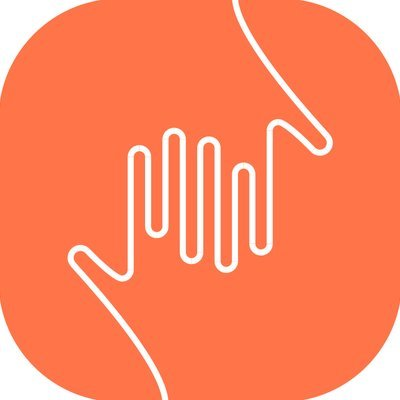
Comments