Introduction To SPSS Environment Lecture 2
0 comments
This article is a continuation of the previous post as regards introduction to SPSS environment. The previous post can be seen in the conclusion part of this article.
In the course of this continuation, I will focus on the features in the variable view mode.
In the previous article, I stopped at getting used to the interface. The interface referred here is the variable view mode of SPSS.
Getting used to simple interface in the SPSS environment (Variable view mode)
The following features can be found in the variable mode. Their indication will also be treated in the section.
Name
This is the name you wish to give a variable. It is essential to note that names represented as only acronyms without stating it in the label isn’t the best for some variables because other statisticians might prefer to make use of the data in the future.
Variables can have any name you wish to give them. This helps other statisticians to be able to access and understands your analysis according your permission.
Type
Type refers to the kind of variable you entered. There are different types for variable features. They are numeric, comma, dot, scientific notation, date, dollar, custom currency, string.
Numeric
Numeric stands for variables that are represented with numbers. Example of such variable is age, price, distance, e.t.c
Date
It is used in entering variable in date format
Comma
Comma is used for entering data that requires to be presented inform of comma. You can also used for big numbers to. The most popular type of feature used is the name, comma, dollar and string.
Dollar
Dollar issued for numeric values that starts with dollar, if you wish to enter the price of stocks and asset in dollar, you can set the variable to dollar feature.
String
String is used to represent data that requires alphabets and number combination. They are used to set entry for variables like date and so on. E.g July, 2022
Width
The width represents the size of data you wish to enter into a box of the spreadsheet. You can adjust the with the mouse to satisfaction.
Can you see the next column there, it represents the decimal your data will be entered supports. If you data doesn’t support decimal you can leave the decimal at the zero level.
Label
Label gives a detailed meaning of your variable name. You can see from the example below that worth as a fourth variable has a label of the worth of student. It gives full meaning of variable names.
Values
A detailed understanding of variables will be achieved when we deal on measurement types in SPSS. But values are for variables that have binary meaning. E.g the gender of an individual may be male or female.
In the value section, I will use (one) to represent male and 2 to represent female. Should in case I want to enter a data that is male I will tap 1 to indicate it’s an entry for a male.
Missing
It is used to identify missing data that should be considered by SPSS application.
Column
Column is used to specify the size of each column for your variables depending on the data size they can accommodate.
Align
Alignment refers to the pattern you want your data to be arranged in each column. Do you want it left justified, right justified or centered justified.
Class Activity:
Enter the following variables into your SPSS software. Name, Age, class and worth.
Set the variables to same as seen on the image. You can submit yours in the comment section of this post.
Let’s go ahead and use a dollar type for our variable.
Conclusion
This article has been able to present the basic features of the variable view mode with features including name, type, width, decimal, label, value, column and align.
However, In my next lecture, I will talk about measurement levels in spss.
Thanks for checking by;
Links to the first tutorial
First lecture : Introduction to SPSS
https://hive.blog/hive-153850/@emmainiobong3/introduction-to-spss-environment
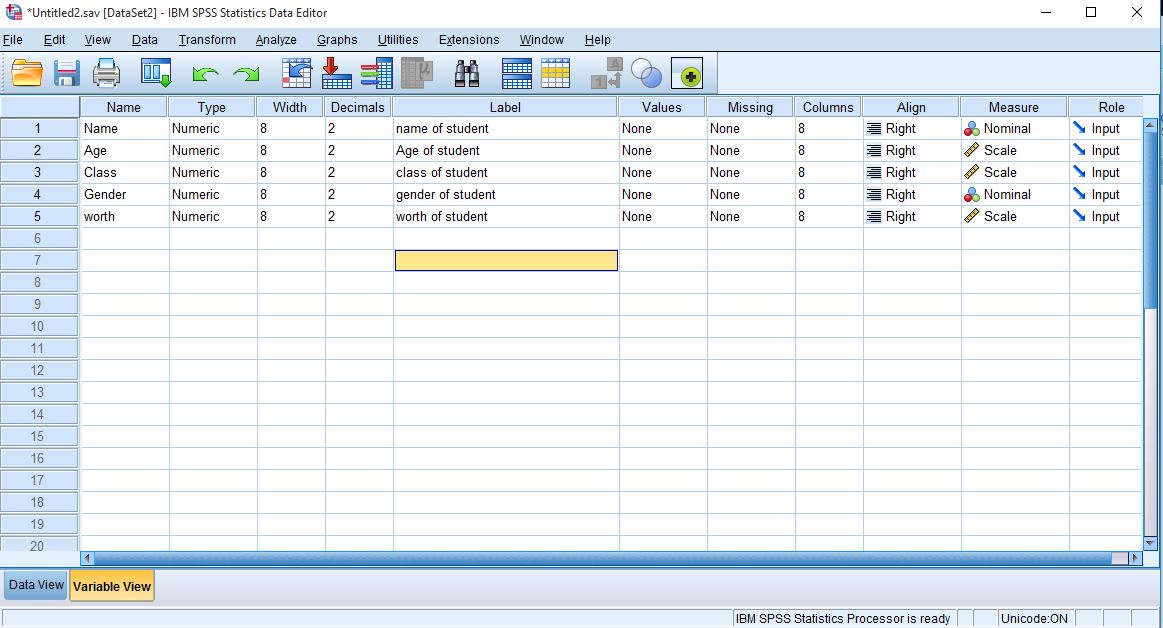
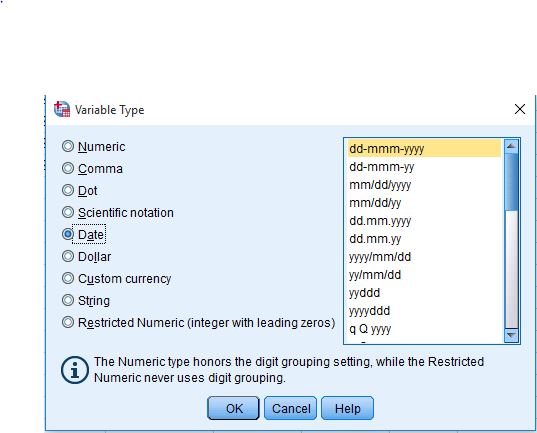
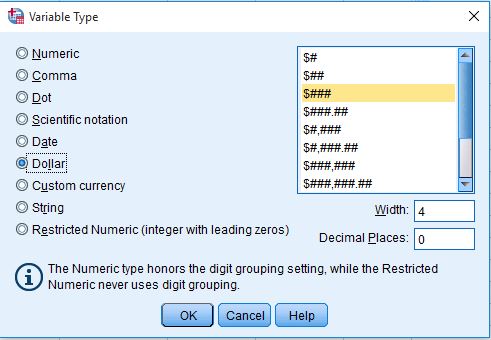
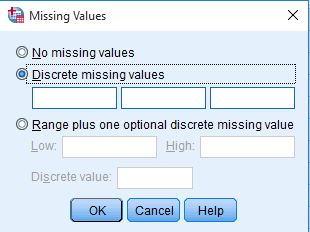
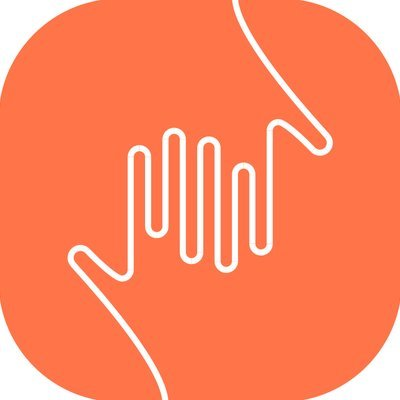
Comments